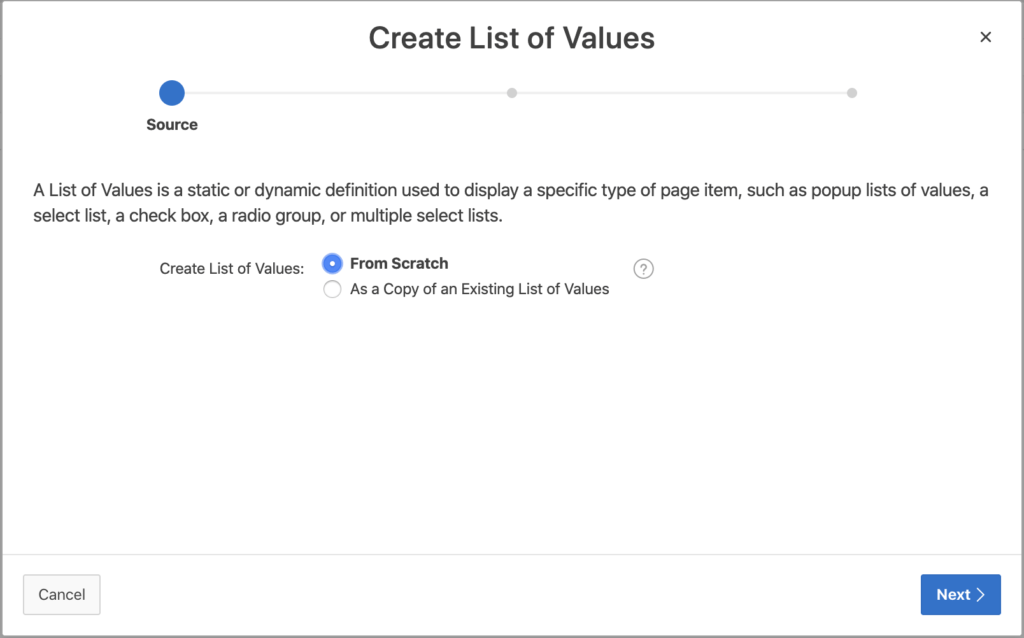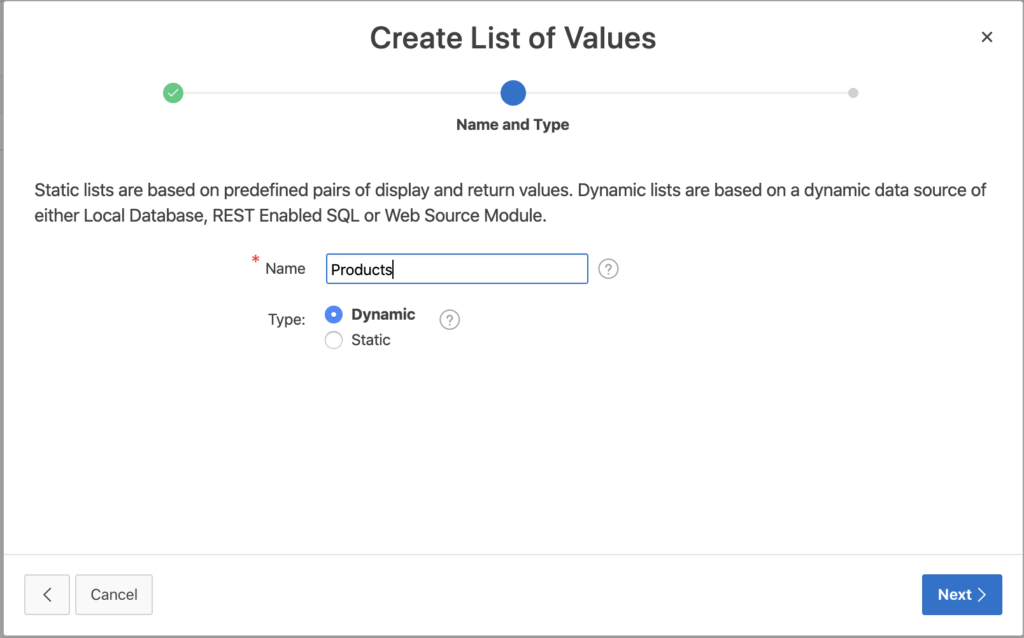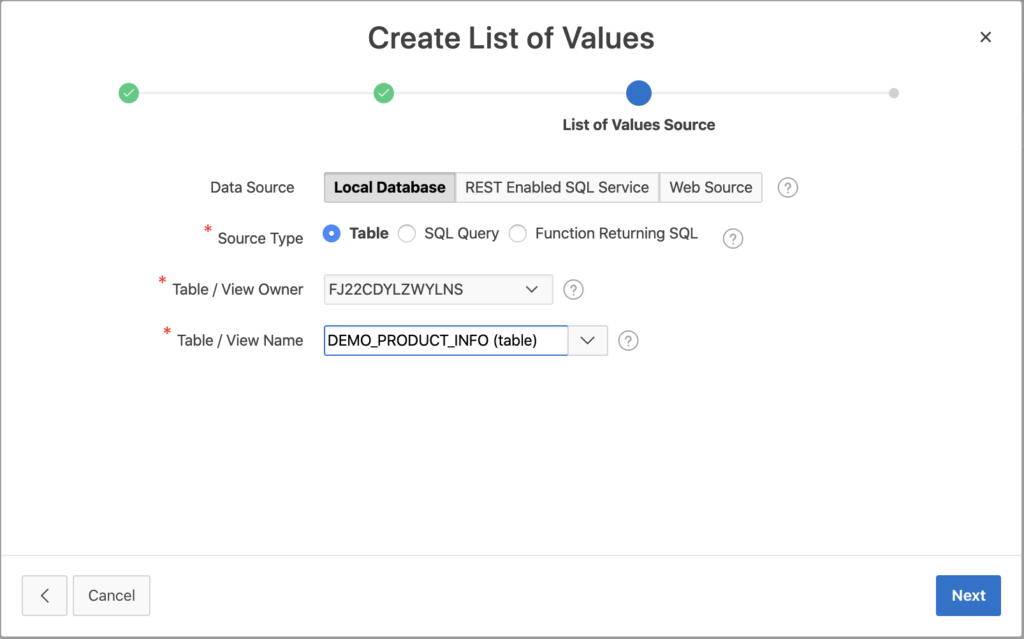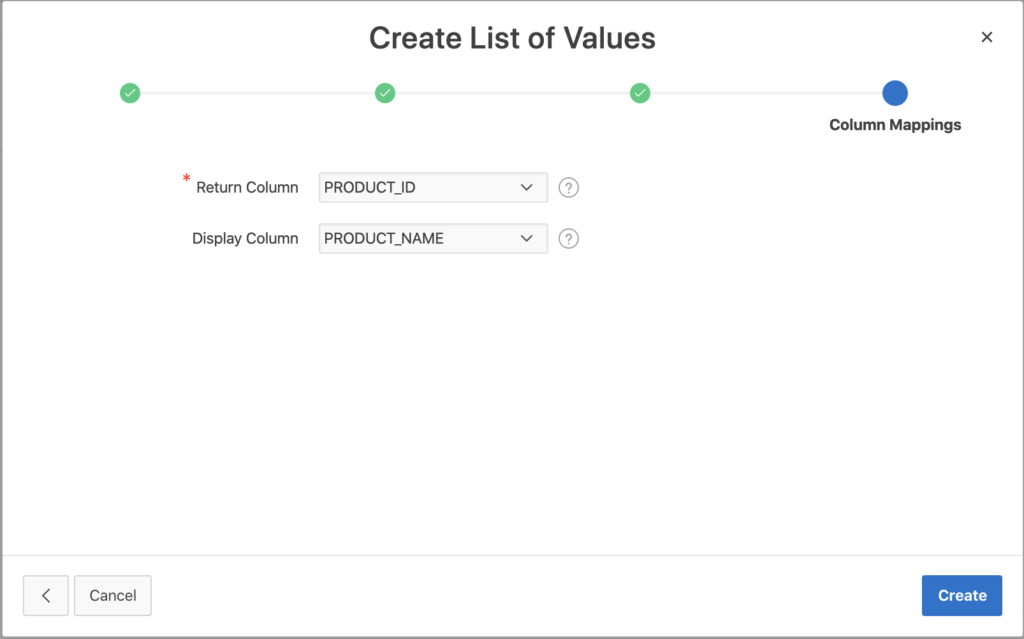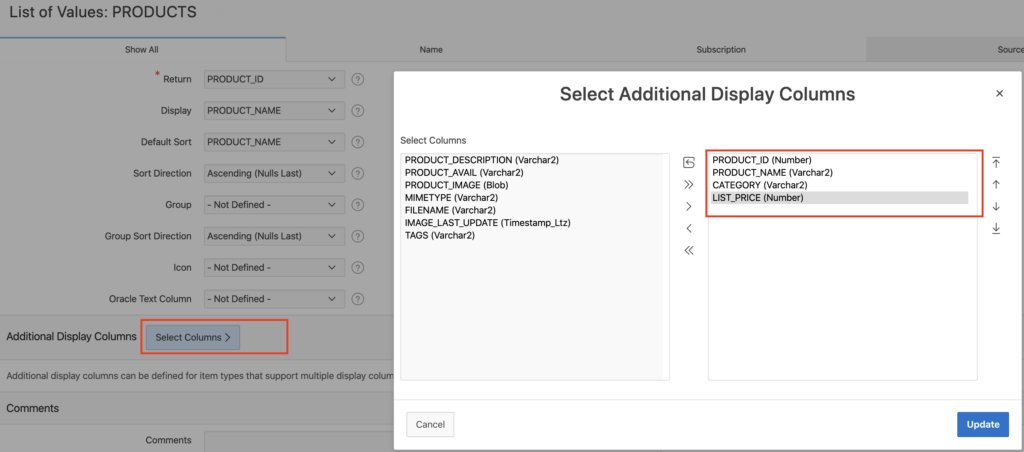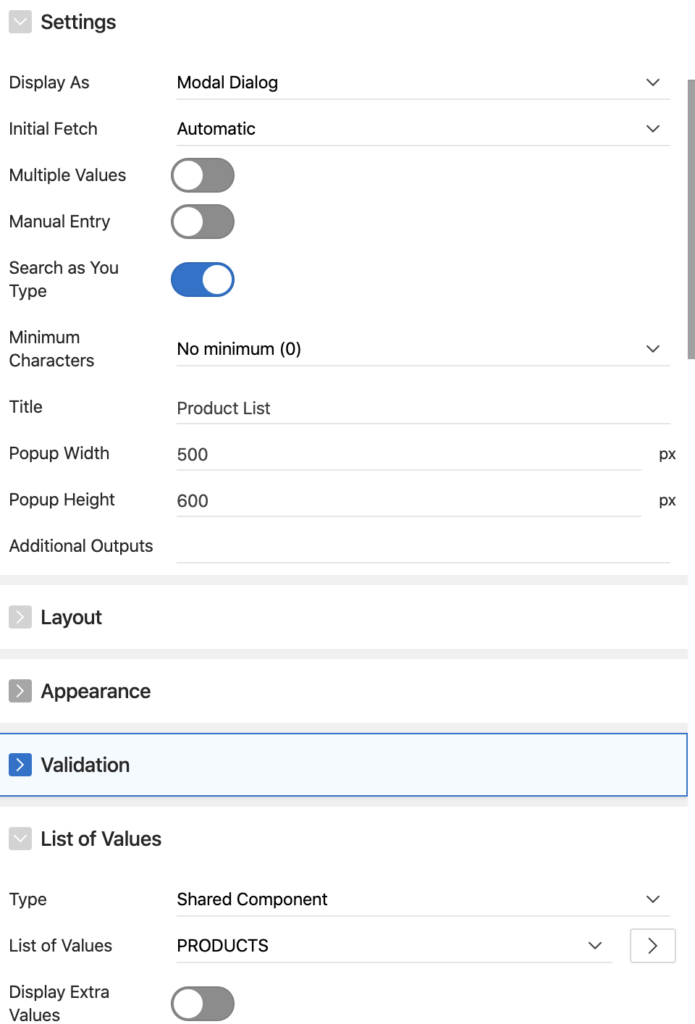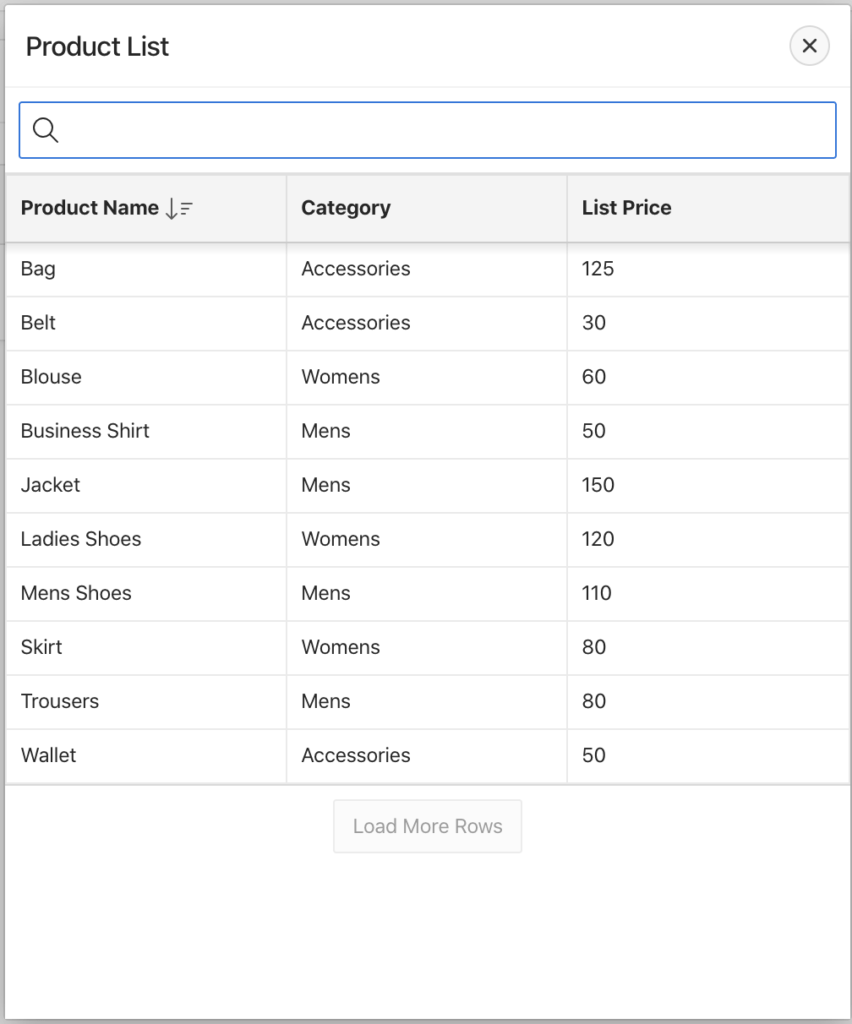First of all, there is good news, that Oracle Apex 19.2 has been released on 1st November 2019 and it is available for download now. In my previous tutorials, I have given examples of how to create a faceted search and star rating items in Oracle Apex 19.2. And in this tutorial, you will learn how to create multi-column Popup LOV in Oracle Apex 19.2. Follow these steps:
Steps to Create Multi-Column Popup LOV in Oracle Apex 19.2
1. In Oracle Apex, click on the Shared Components > List of Values and then click the Create button. The following window will appear:
2. Simply click on the Next button and the following window will appear. Specify the LOV name here, then click on the Next button.
3. In the next step, select the table or specify the SQL query. But remember, your SQL query should have a maximum of 2 columns, one is for display and one is to return. And don't worry, in the next steps I will show you how to add multiple columns to this Popup LOV. After that click on the Next button.
4. In the following screen, define the return column and display column and then click on the Create button.
5. You have created the Popup LOV in Oracle Apex, but it will currently show only one column, to convert it to multi-column LOV, you need to edit this LOV. To edit the LOV Products, we just created, click on the Shared Components > List of Values and then click on the Products LOV. Then scroll down the window and in the Source section, click on the button next to Additional Display Columns as shown in the below image:
Here you can select multiple columns to display and then click on the Update button. After that click on the Apply Changes button.
6. Now there is a need to assign this Popup LOV to an item in Oracle Apex. To do this, open your page and select the item for which you want to show the LOV and change its type to Popup LOV and set the following properties shown in the image below:
You can specify the settings according to your choice. Now save the changes and run the page to test. You will the output as shown in the below image: