In Oracle Forms, if you are creating any custom login screen or giving any password security option, then there is a need to hide the password. This method is a standard also for a password field that it should protect the password by displaying any other character. Here is how you can hide the password in Oracle Forms.
Hide The Password in Oracle Forms Example
- In Oracle Forms, point to the data block in which the password field exists and open the Items node and select the text item.
- Then press F4 to open the Property Palette for that item.
- In the Functional node, you will find a property called Conceal Data, select Yes option from the drop-down for Conceal Data option, as shown in the below image and close the Property Palette.
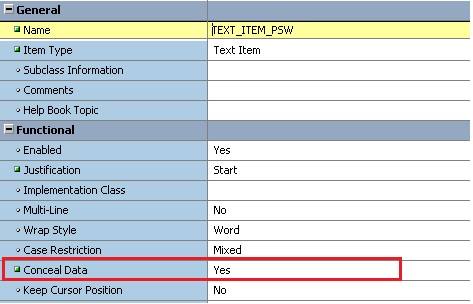
It is all set your password field is protected now with hidden characters. You can run your application to see the output.
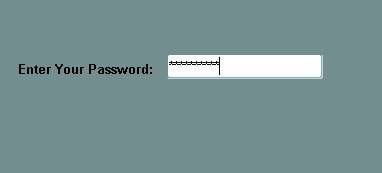
See also:
- How to Log User's Login Details in Oracle Forms?





