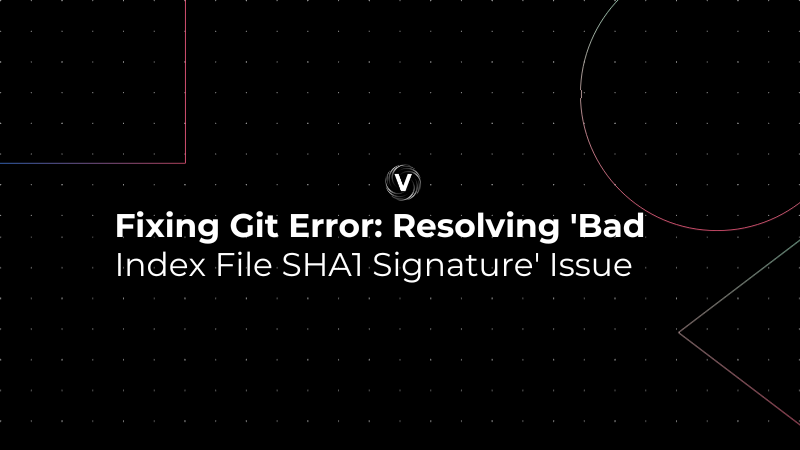The error message "bad index file SHA1 signature" typically occurs with the Git version control system. It indicates that the index file, which is a binary file containing information about the current working tree, has become corrupted. The SHA1 signature referenced in the error message is a cryptographic hash function used by Git to uniquely identify objects.
Here's an example of the error message you might see:
fatal: bad index file SHA1 signature fatal: index file corrupt
When Git detects that the index file's SHA1 signature does not match the expected value, it considers the file to be corrupt and halts the operation you were trying to perform.
How to Resolve It
To fix this error, you can usually remove the corrupted index file and then reset the index. Here's how you can do it step by step:
1. Remove the corrupted index:You will find the index file in the .git directory of your repository, typically under .git/index. You can remove it with the following command:
rm -f .git/index
Reset the index:
After removing the corrupted index file, you can tell Git to reset the index based on the current HEAD. The reset operation will rebuild the index file:
git reset
This command will not affect your working tree or the current state of your files. It will just reinitialize the index to match the HEAD commit.
Example
Here's what the sequence of commands and their output might look like in your terminal:
$ rm -f .git/index $ git reset Unstaged changes after reset: M file1.txt M file2.txt
In this example output:
- The
rmcommand silently removes the corrupted index file. - The
git resetcommand rebuilds the index and lists the files that are changed but not staged for commit.
Important Notes
- Taking a backup of your current work before performing operations like removing the index file is a good practice.
- If you have any uncommitted changes,
git resetwill not alter them in the working directory. However, if you want to be extra cautious, you can rungit stashto save your uncommitted changes before resetting. - If the corruption is a symptom of a bigger issue with your filesystem or hard drive, it is crucial to address that underlying problem to prevent further data loss.
Read also: Best GIT Courses on Udemy
Once you've completed these steps, your repository should be able to function normally again. If you continue to experience issues, the corruption may be more widespread, and you might need to consider cloning the repository anew from a remote server, if available.