In Oracle Forms, we required to add scrollbars when we create a tabular data block with multiple records or a stacked canvas. For tabular data block a scrollbar belongs to the data block and for stacked canvas, a scrollbar is belong to the canvas. Below are the examples to show how you can add a scrollbar in Oracle Forms.
Steps to Add a Scrollbar to a Data Block
- In Oracle Form's object navigator, right click on the data block on which you want to add a scrollbar.
- From the shortcut menu, click on the Property Palette.
- Scroll down the Property Palette window to Scrollbar section and set the Show Scrollbar property to Yes.
- Then select the scrollbar canvas from the Scrollbar Canvas property drop-down.
- You can set more properties as shown in the below image.
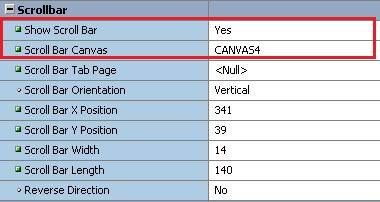
Steps to Add a Scrollbar to a Stacked Canvas
- In Oracle Form's object navigator, right click on the stacked canvas on which you want to add a scrollbar.
- From the shortcut menu, select Property Palette.
- Scroll down the window to Physical section.
- You will see there Show Horizontal Scrollbar and Show Vertical Scrollbar properties. Set the property to Yes according to your requirement.
You can also add a scrollbar to a window in Oracle Forms. The method is the same as for the stacked canvas.
See also:
- How to Create Stacked Canvas in Oracle Forms?
- How to Select multiple records in Oracle Forms?
- How to Create a Drop-Down list in Oracle Forms?





