In this tutorial, I am giving a step-by-step example to create a schema in Oracle using SQL Developer. The method described below applies to all the versions of Oracle database like 10g, 11g, 12c, etc.
In Oracle, a schema is a user having database objects, and a user is just a user who is having the privileges to access specific schemas.
So if you want to create a schema in Oracle database, then you need to create a user and after that create database objects or import it. Below are the steps to create a schema in Oracle SQL Developer.
Steps to Create a Schema in Oracle Using Oracle SQL Developer
- Open SQL Developer and connect using a user account having privileges to create a schema in the Oracle database.
- Then click on the user name in Connections panel to expand the node.
- Scroll down the navigator tree, and you will find a node, Other Users.
- Do the right click on Other Users node and select Create User option from the shortcut menu.
- A Create User window will appear as shown in the below image.
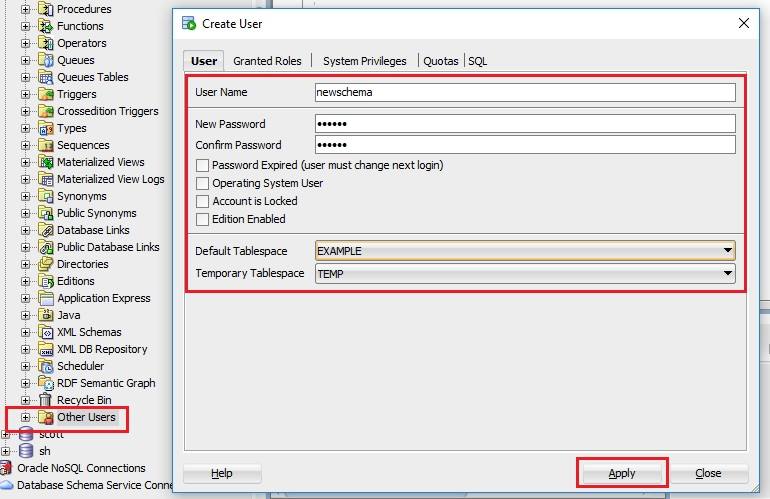
- Type the schema name into the User Name field.
- Specify the password.
- Select check-boxes according to your requirement for the account.
- Specify the tablespaces.
- Then click on the Apply button to create the schema in Oracle.






Hi Sir, When I am running below query then database name is coming as XE.
select name from v$database;
however after establishing connection in sql developer database name is coming as the same name we provided in name column in connection tab .