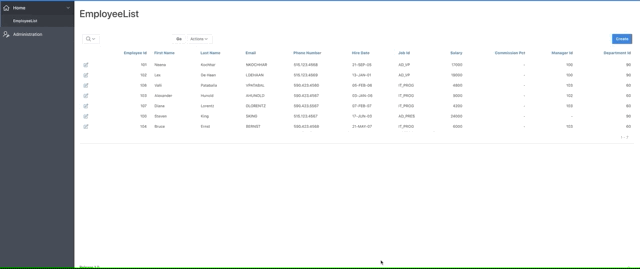In this Oracle Apex tutorial, you will learn how to create a Report with Form with Region Display Selector.
We will create an Interactive Report with a Modal Dialog Form. Also, we will create a Region Display Selector, so that a user can easily view and edit employees personal and official details.
I am using Oracle Apex version 19.1 and using Employees table of HR schema to demonstrate this example.
You can use Oracle Apex version 5.0 or later to perform steps described in this tutorial.
Now follow the below steps to create a Report with Form with the Region Display Selector in Oracle Apex.
Steps to Create Interactive Report with Form with Region Display Selector in Oracle Apex
- In the Oracle Apex Application Builder, click on the Create Page button, then a window will appear as shown below. Then select Form option from the Create a Page window and click on the Next button.
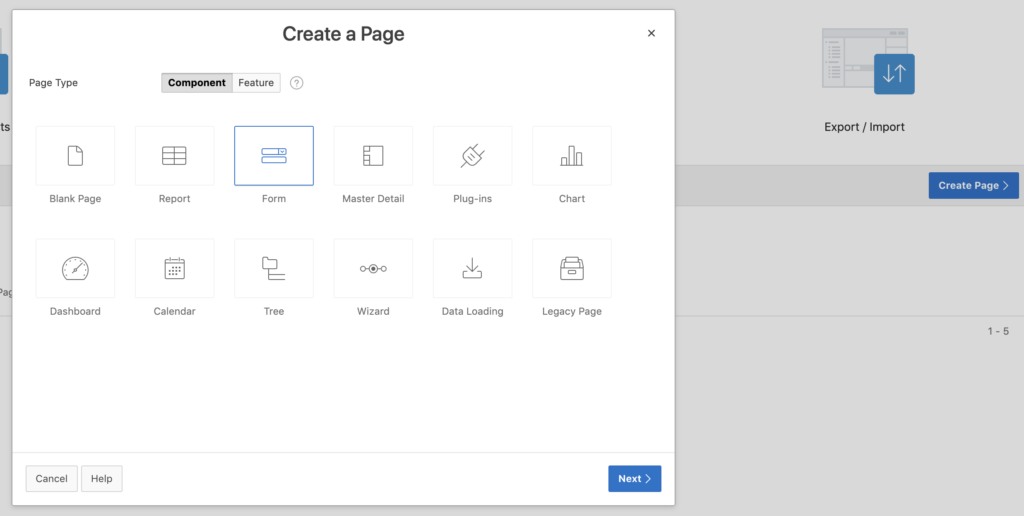
- On the next step, select Report with Form option and click on the Next button.
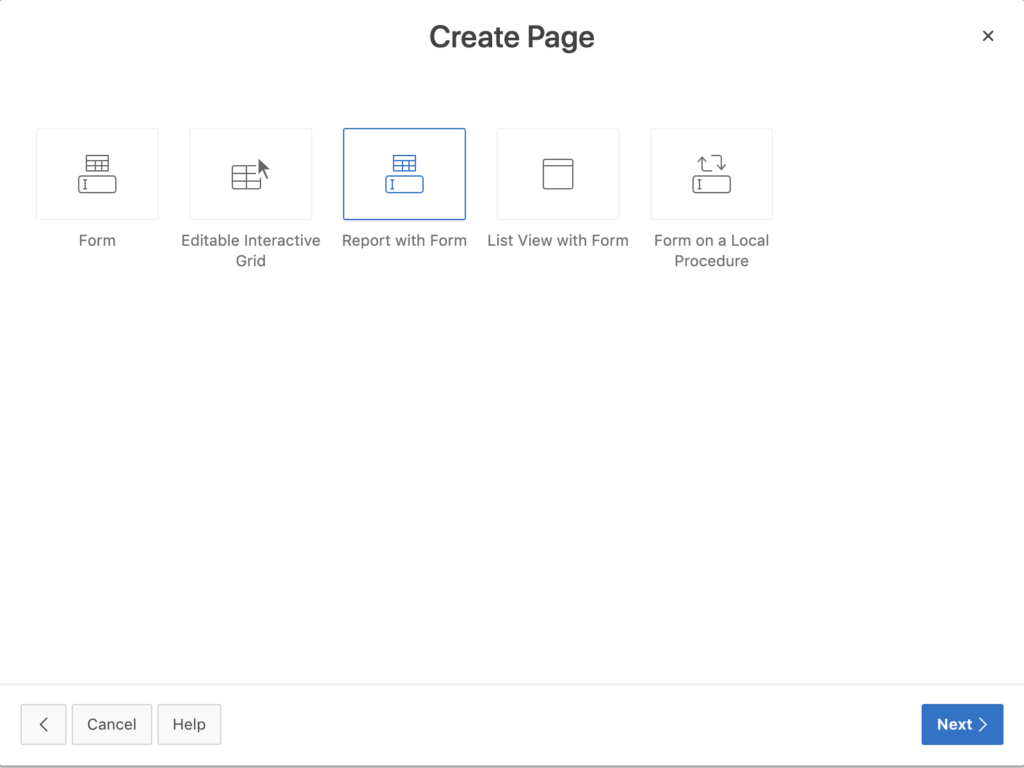
- On the next screen, specify the Report type to Interactive Report. You can also choose the Interactive Grid and the Classic Report. I mostly prefer Interactive Report for this kind of forms. It will show you the Report Page Number by default, no need to change that. Specify the Report Page Name and Form Page Name. Select the Form Page Mode, choose Modal Dialog. Specify the Breadcrumb setting if you required. Now click on the Next button.
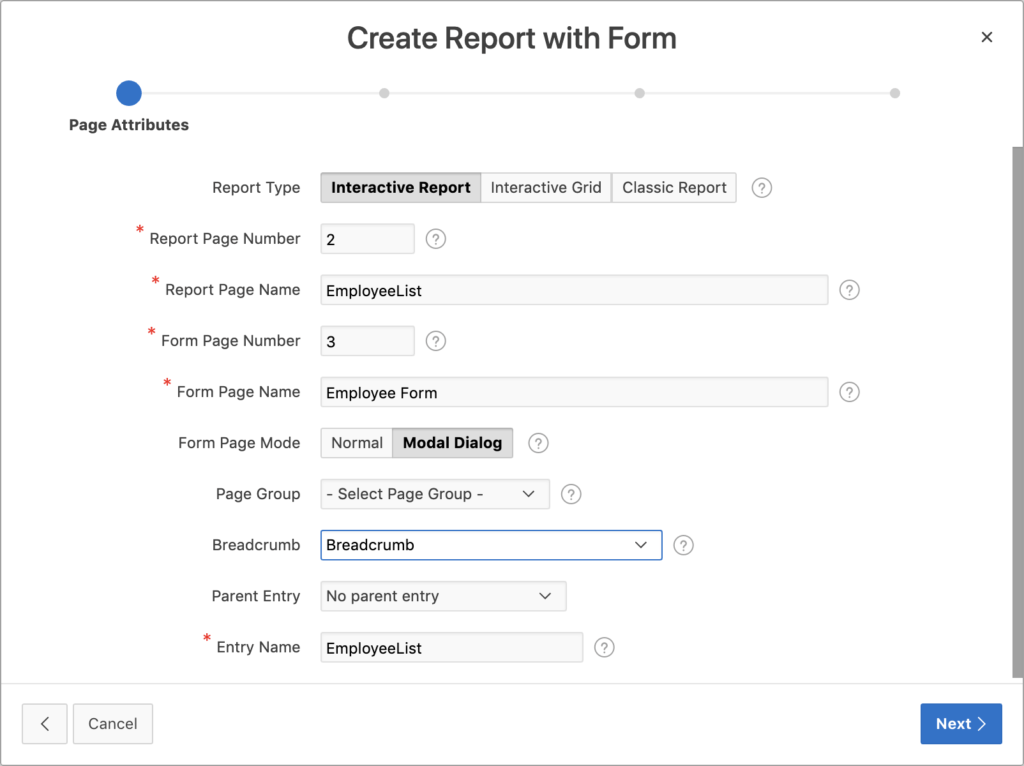
- You are creating a report with form and definitely, you want to show the option in the Navigation menu, so that a user can click on the option to open Employee's screen. On the Navigation Menu selection screen, select the Create a new navigation menu entry option and from the Parent Navigation Menu Entry Select Home. This will display the Employee List option under the Home Menu.
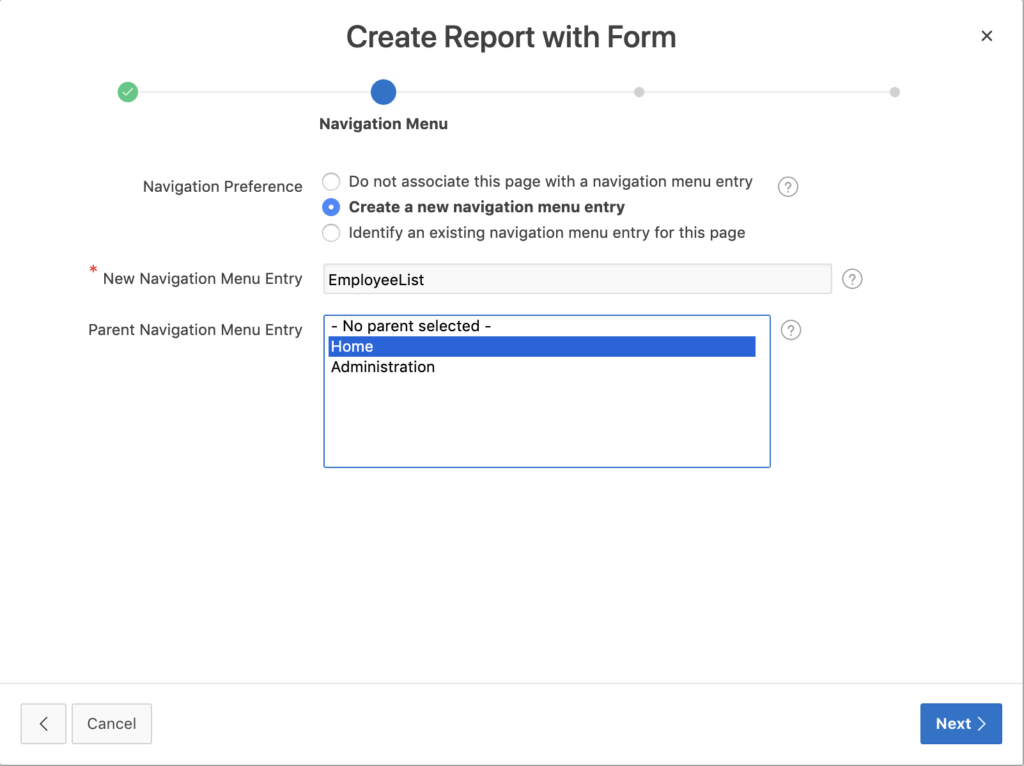
- On the next step, select the table Employees or any table for which you want to create the form.
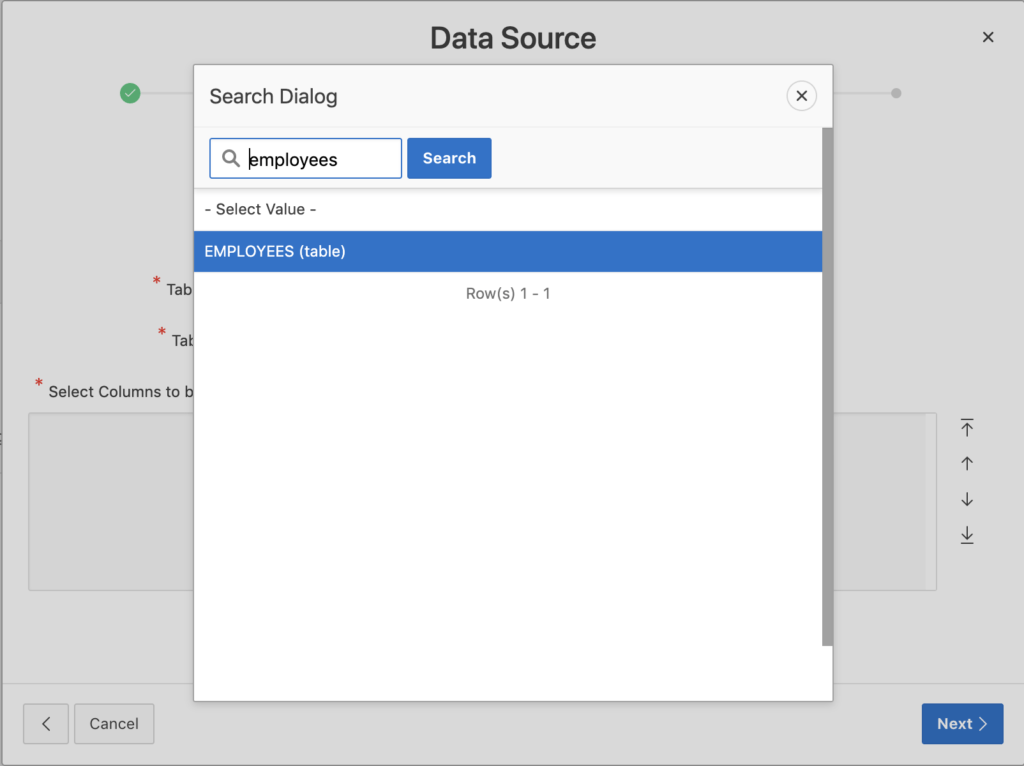
- In the Data Source screen, specify the table owner (schema), table name and select the fields to display on the report. Then click on the Next button.
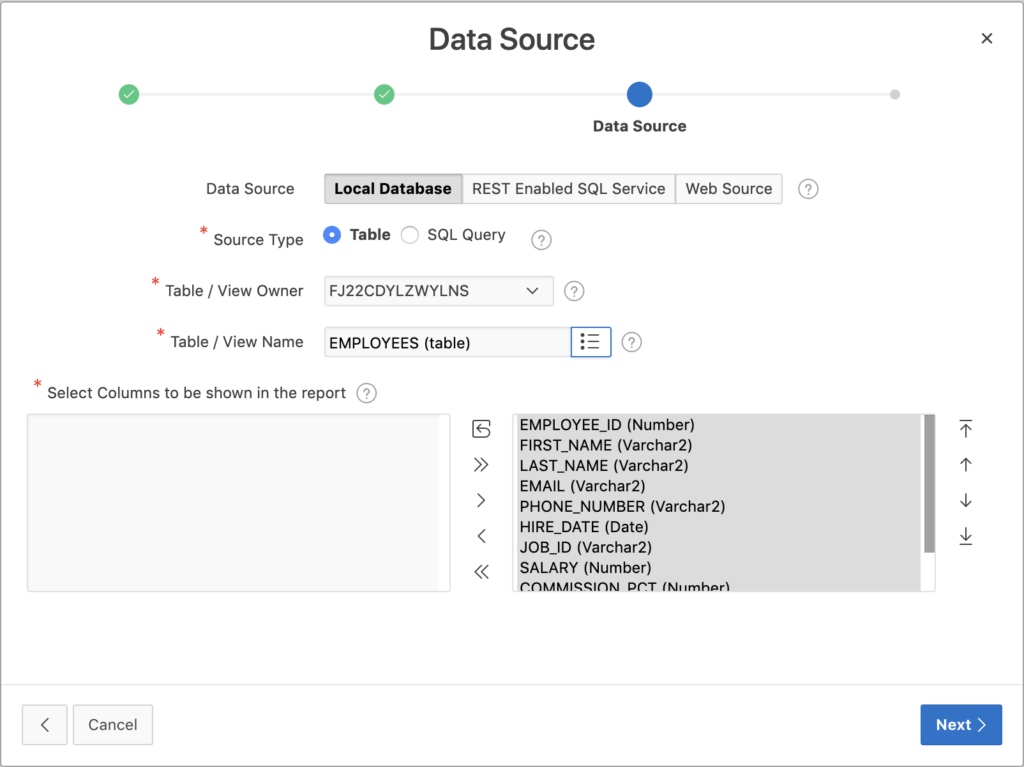
- Now select the columns to display on the form and specify the primary key for the table. Then click on the Next button. After clicking on the next button it will take you to the design mode for the report screen. Remember, the Orale Apex will create two pages for this option one for the Report and one for the Form.
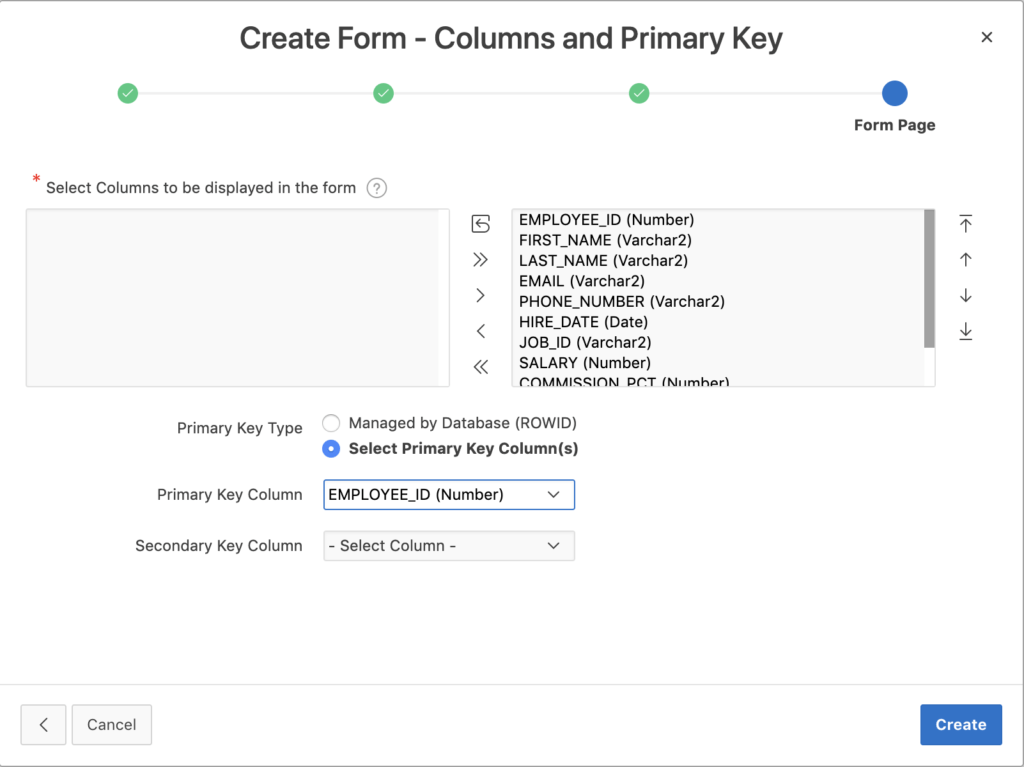
- Now in the Oracle Apex page designer, open the Page number 3 for Form to edit the page.
- You will see a region below the Content body, rename it to Personal Details. Now do the right-click on that region and select Create Region option. It will create a new region below the Personal Details region. Rename it to Official Details and drag some items from the personal region to the official region as shown in the below image.
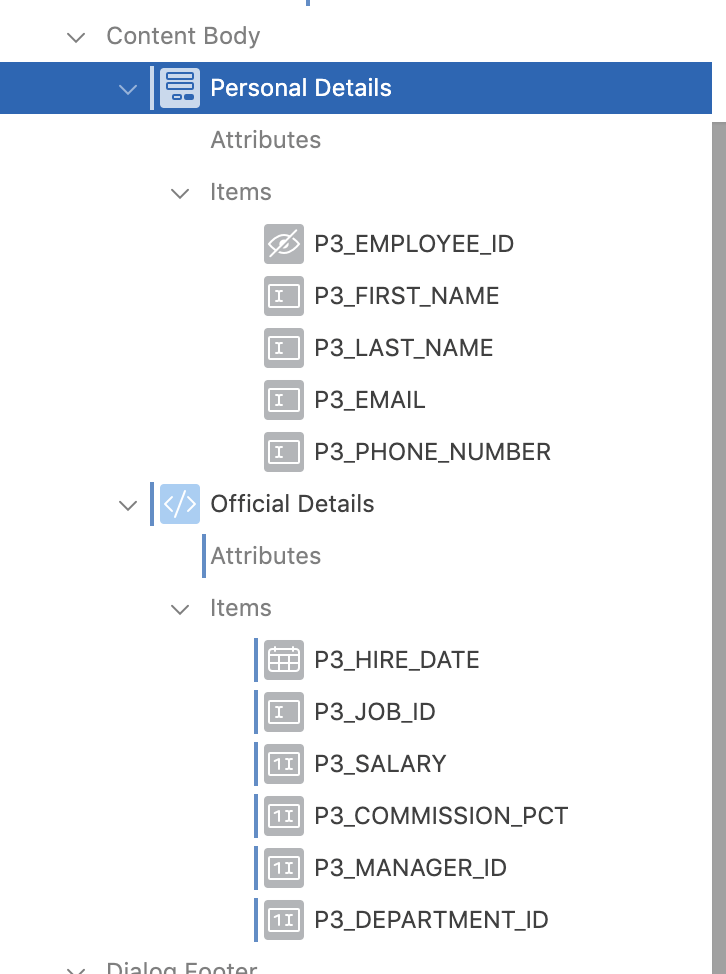
- Now create a new region under the header section of the page and specify the type as Region Display Selector as shown in the below image.

- After that, click on the Personal details region and specify the Region display selector to yes as shown in the below image. You have to do this for region official details too.
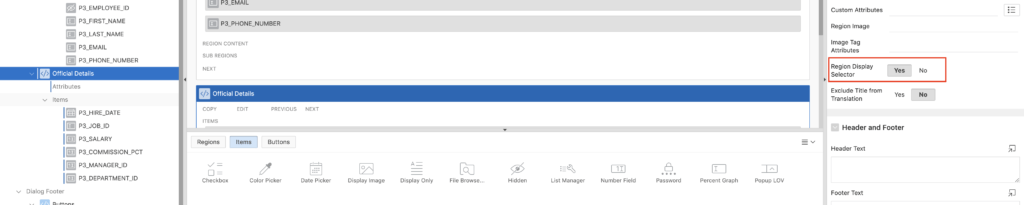
Now you are all set. Save the changes and click on the Run button to run the application.
The output would be as shown in the below image: