Introduction
Indentation is a crucial part of writing code in Python. It is used to define blocks of code, such as loops and functions. However, if the indentation is inconsistent, it can lead to unexpected behavior and errors. In this tutorial, we will discuss how to resolve IndentationError: unexpected Indent in Python.
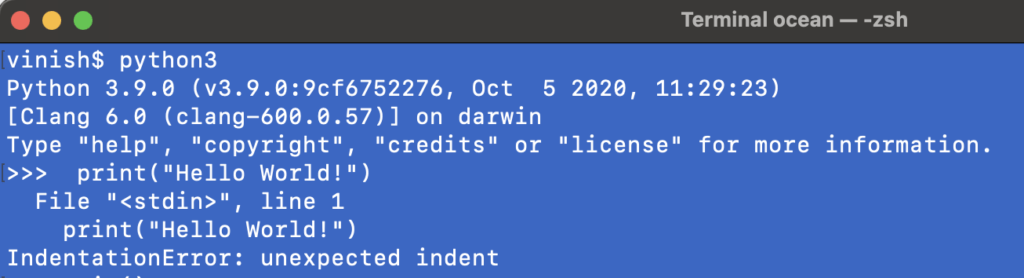
What Causes the error?
Unexpected indent error can occur due to several reasons. Some of the most common causes are:
- Copying and pasting code from different sources
- Using different text editors with different tab settings
- Manually indenting the code
How to Detect it?
To detect IndentationError: Unexpected indent in your code, you can use the built-in python -t command. This command will check your code for any inconsistent indentation and print a warning message with the line number and column of the error.
For example:
$ python -t file.py
File "file.py", line 4
print("Hello, World!")
^
IndentationError: unexpected indentIn this example, the error occurred on line 4, and the error message indicates that there is an unexpected indent.
Resolving IndentationError: Unexpected indent in Python
To resolve Unexpected indent error, you need to ensure that the code is indented consistently throughout the entire file. There are several ways to achieve this:
- Use a Text Editor with Automatic Indentation: Some text editors, such as Sublime Text, have a feature to automatically indent code. This can be very useful in resolving Unexpected indent, as it ensures that the code is indented consistently every time you press the tab key.
- Use a Consistent Tab Size: If you are manually indenting the code, it is important to use a consistent tab size throughout the entire file. For example, if you are using a tab size of 4 spaces, make sure that you are using 4 spaces for all indentations.
- Remove Extra Indentation: If the code has extra indentation, you can remove it by using the backspace key.
- Use a Linter: A linter is a tool that checks code for potential errors and inconsistencies, including inconsistent indentation. Some popular linters for Python include PyLint and Flake8.
Here's an example of how to resolve Unexpected indent using a text editor with automatic indentation:
# Inconsistent Indentation
def hello():
print("Hello, World!")
# Resolved Indentation
def hello():
print("Hello, World!")In this example, the indentation was inconsistent, but by using a text editor with automatic indentation, the code was indented consistently.
See also: Fix Error: metadata-generation-failed in Python
Conclusion
Inconsistent indentation can lead to unexpected behavior and errors in Python. To resolve it, you need to ensure that the code is indented consistently throughout the entire file. You can use a text editor with automatic indentation, a consistent tab size, or a linter to resolve inconsistent indentation.
IndentationError: Unexpected Intent in Python - FAQs
IndentationError: Unexpected indent in Python refers to code that is indented in different ways within the same file. This can lead to unexpected behavior and errors in the code.
To detect IndentationError: Unexpected indent in your code, you can use the built-in python -t command. This command will check your code for any inconsistent indentation and print a warning message with the line number and column of the error.
To resolve IndentationError: unexpected indent, you need to ensure that the code is indented consistently throughout the entire file. You can use a text editor with automatic indentation, a consistent tab size, or a linter to resolve inconsistent indentation. You can also remove extra indentation by using the backspace key.



