The installation has become very simple for Oracle SQL developer version 18.2 on Windows 10. You only need to download, extract, create a shortcut on the desktop and run. The following are the detailed steps.
Steps to Download and Install Oracle SQL Developer 18.2 on Windows 10
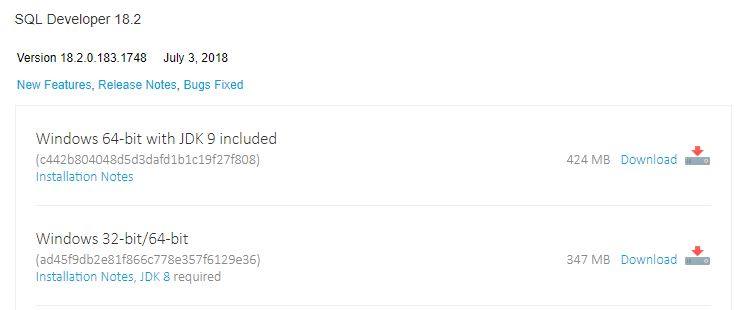
- First, download the Oracle SQL Developer version 18.2 from the following link Download Oracle SQL Developer 18.2 and select the download option according to your Windows (64-bit or 32-bit) as shown above. JDK 9 included for the first option; you no need to install separately.
- After completing the download, copy the ZIP file and paste to a folder on the drive where you want to keep the installation for Oracle SQL Developer. For example, create a folder OSD on C drive and paste the ZIP file.
- Then extract the file in that folder, and you will see SQLDEVELOPER folder. Open this folder, and you will find sqldeveloper.exe, right click on it and choose the option Sent To > Desktop (create shortcut).
- Now go to the Desktop and double-click the shortcut to start the Oracle SQL Developer. It may ask you to import the preferences from a previous installation; you can choose Yes or No.
- Your installation for Oracle SQL Developer is now complete and ready to use.






Hello Vinish,
I have a question please. I have installed Oracle Database 19C and oracle Apex 20.1.
After this, i have installed SQL Developer and try to connect it to the Oracle Database but i did not succeed.
The following error is displayed :
" Statut : échec -Echec du test : Erreur d'E/S: Got minus one from a read call "