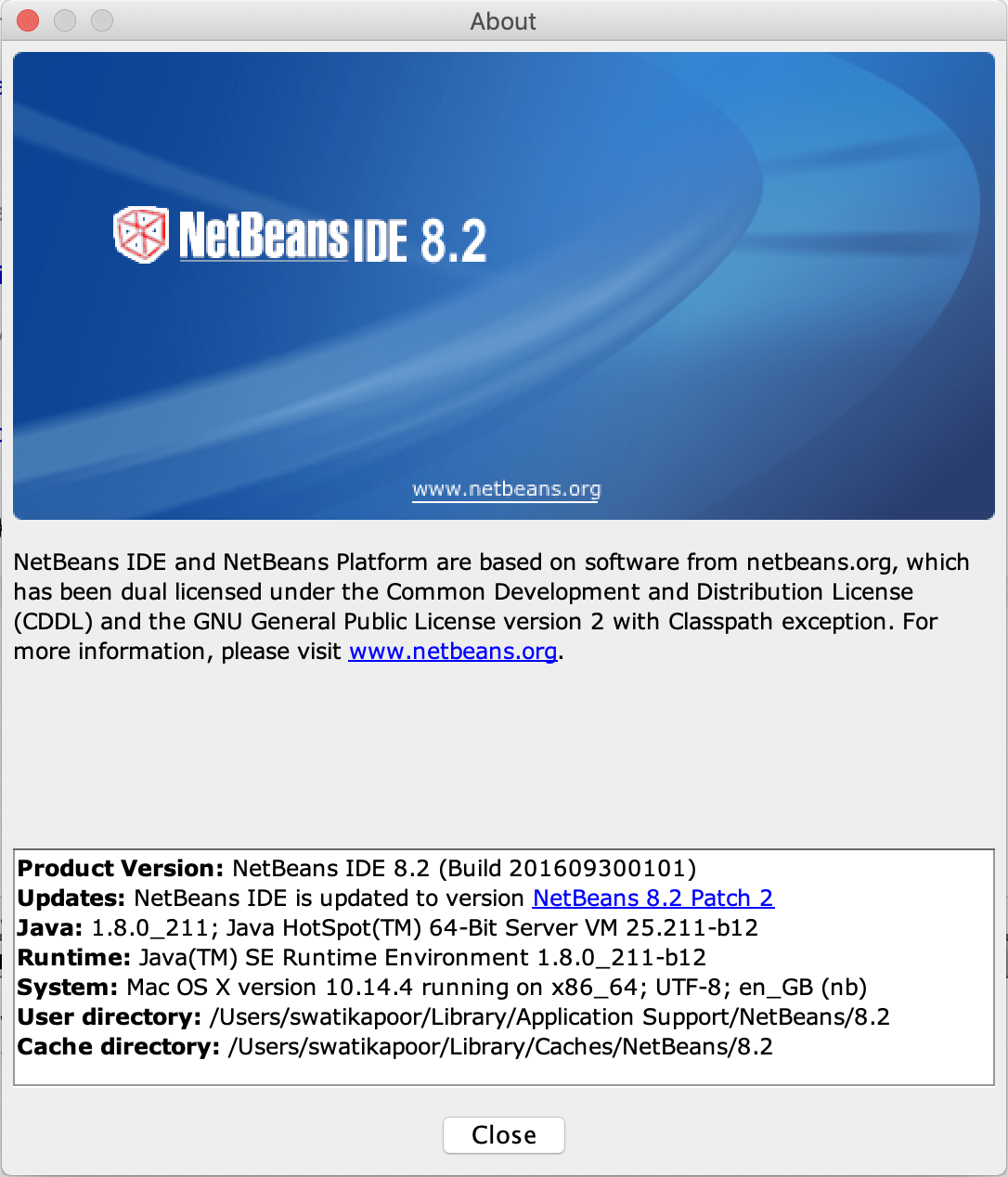Learn how to install NetBeans 8.2 on macOS Mojave. Follow the below mentioned steps:
First, download the NetBeans 8.2 from the following link: Download NetBeans 8.2
Steps to Install NetBeans 8.2 on macOS Mojave
- After completing the download, double click the file named "netbeans-8.2-javase-macosx.dmg" in the download folder to extract.
- Then you will get the file named "NetBeans 8.2.pkg", double click on it to start the installation.
- The window will display as shown in the below image:

- Then click on the Continue to begin the installation of NetBeans 8.2 on macOS Mojave.
- On the next screen, it will show you the license agreement, click on the Continue button then click on the Agree button on the next dialog window, as shown in the below image:

- On the next step, it will show you the current installation location and will give you the option to change the location. Specify the installation location accordingly as shown in the below image:

- Then click on the install button, and it will complete the installation, and you will get the message that NetBeans 8.2 has been installed successfully.
- Also, it will prompt you to move the downloaded file to trash, click on the OK button.
Now go to the Applications and there you will find a NetBeans folder. Double click to open it. Then double click to NetBeans 8.2 icon to start the NetBeans on macOS Mojave.
Some useful links:
- Download JDK 8 for Mac