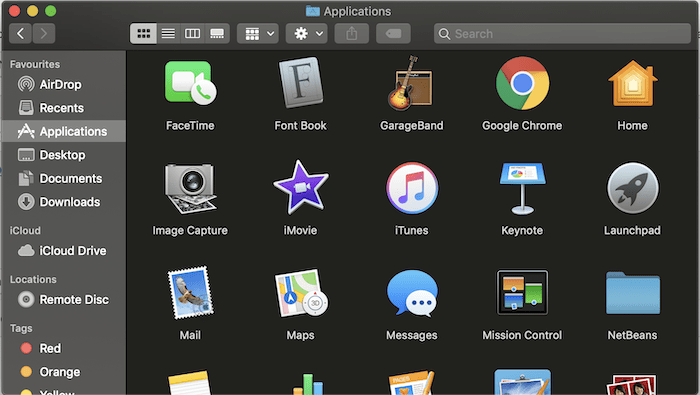In macOS Mojave, follow the below steps to stop the Apps from opening on startup.
Applications will automatically start in the Mac on startup if their login items (Apps) defined for the user. So if you want to stop the apps from running on startup, remove the Apps from the login items option for that user.
Steps to Remove Login Items (Apps) for a user in macOS Mojave
- In Mac, click on the Apple Icon in the top menu bar then click on the System Preferences option.
- Then click on the Users & Group icon in the System Preferences screen. The following window will open.

- Now first, click on the Lock icon below to start to make changes for the user. It will ask you for the password, provide it for the current user.
- Then click on the Login Items, and you will see the list of applications in the list, as shown in the above image.
- You can see in the image, that for the 4th step, there are + and - buttons. To remove the app, click on the - button. By doing this, it will stop the apps from opening on startup in macOS Mojave.
Close the Users & Group Settings window and the System Preferences window.
Now when you start your Mac computer next time, the removed apps will not open automatically.