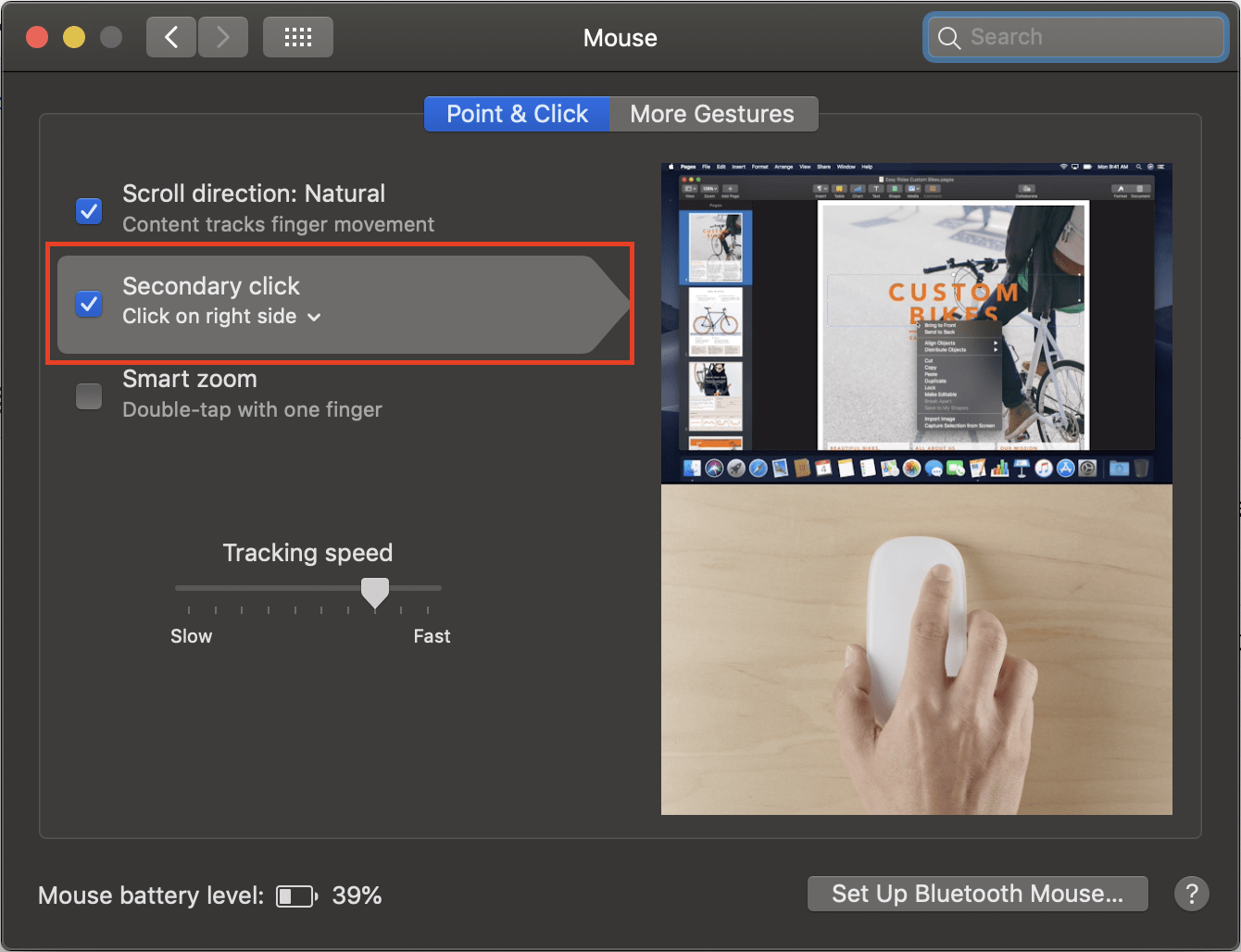On Mac, if you want to do right-click with an Apple mouse, then first you need to enable it. By default, right-click is not enabled, you need to press and hold the Control key and then click with Apple mouse to get the right-click functionality on your Mac computer, which is not comfortable. So here I am giving the steps by following them you would be able to enable right-click for your Apple mouse on the Mac Mojave.
Enable Right-Click for Apple Mouse on Mac
- On your Mac, click on the Apple icon on the menu bar. Then click on the System Preferences > Mouse.
- In the Mouse preference window, click on the Point & Click and then click on the Secondary Click to check the checkbox.
You have enabled the right-click on your Apple mouse. Close the System Preferences window, and now you use right-click with your Apple mouse on Mac.